5 Favorite Features of LexisNexis PatentOptimizer®: A Patent Prosecution Tool
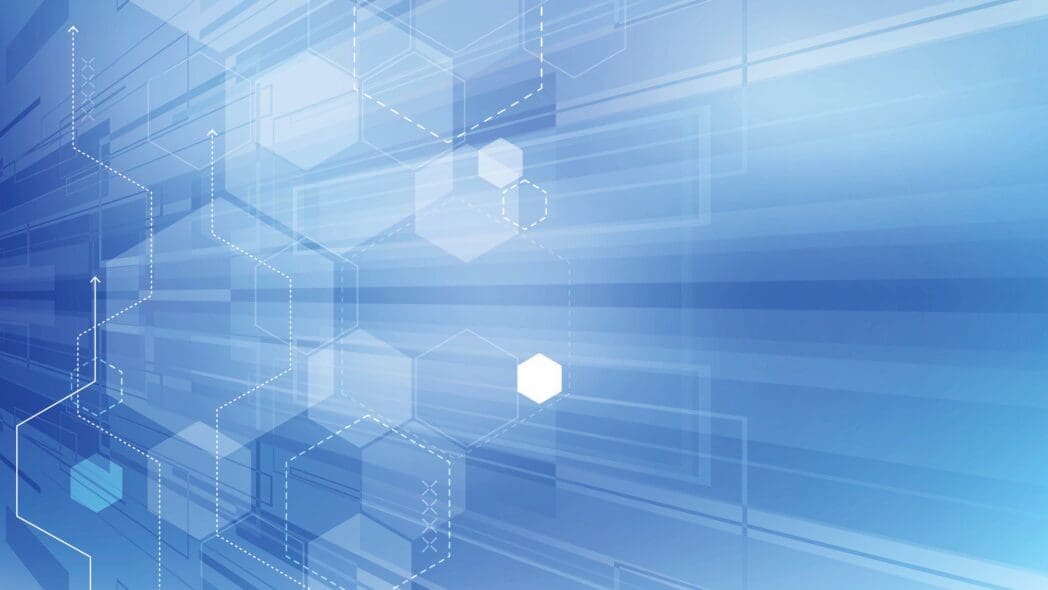
Back in 2005, LexisNexis PatentOptimizer® was born out of an exploratory project with the United States Patent and Trademark Office (USPTO) to help improve the overall quality of patent applications submitted to the patent office. PatentOptimizer®, a patent prosecution tool that appears as a toolbar in Microsoft Word, Adobe products, web browsers and other common drafting environments, was designed to facilitate the production of strong, defensible patents and to help avoid mistakes that could prove problematic during patent prosecution or in litigation. PatentOptimizer has evolved greatly since it first launched and now offers dozens of features that empower patent professionals to produce quality patent documents. Five features have stood out as user favorites over the years. Here are the five top features offered by PatentOptimizer patent prosecution tool and what they can do for you:
1. Check claims
Patent claims not only define the scope of patent protection, they are also a source of many patent prosecution headaches. The check claims tool within PatentOptimizer’s patent prosecution tool delivers a comprehensive assessment of your patent claims and their relationship to your specification. Check claims has the ability to check for antecedent basis, proper support in the patent disclosure and proper support in the patent drawings. It can also identify terms or phrases that are exclusive to the claims, detect new and deleted matter appearing in the claims or specification and identify claim errors so that your patent application is fully polished before submission.
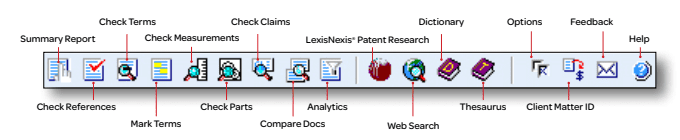
2. Check parts
Click on check parts in the PatentOptimizer toolbar to determine the accuracy and consistency of your reference figures and related numbers or labels within your patent document. Users can then easily correct inconsistencies and automatically insert part numbers for parts appearing in the abstract, claims or description. The check parts tool ensures that all of the parts of your patent application tie together nicely to keep your patent examiner happy and reduce your chances of receiving a §112 rejection.
3. Check references
The Information Disclosure Statement (IDS) is the bane of existence for many patent professionals, but, fortunately, the check references feature in PatentOptimizer takes the work out of completing an IDS. Check references can be used to compile a post-issuance activity report for all United States and international patents cited in your patent document. This feature can even detect patent numbers throughout your patent application to retrieve related full text patent documents, and then extract bibliographic data from references to automatically populate an IDS form so you can spend your time on other important tasks.
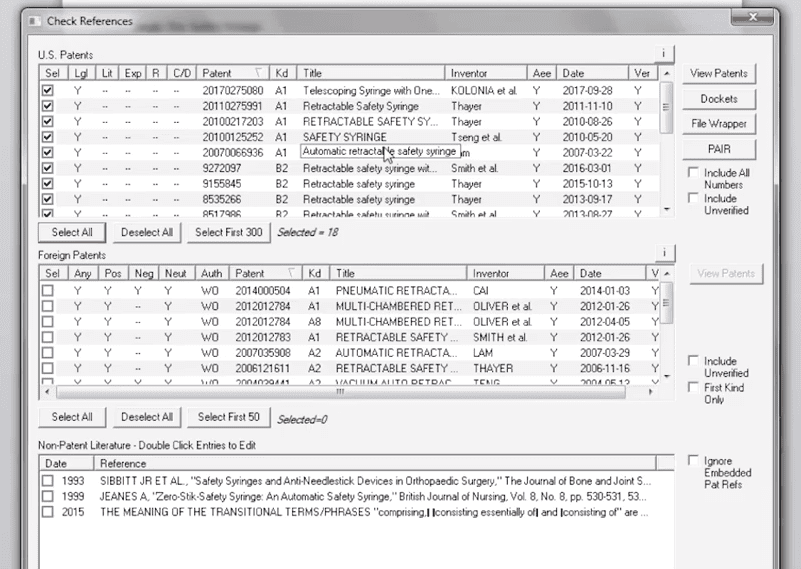
4. Analytics
Appeal outcomes shown via patent data analytics. No one wants to have to file an appeal of an examiner’s final rejection, but when t
The Analytics feature is an important tool when there is a need to do a granular analysis of a large patent portfolio. Users need only to paste in a patent citation list to perform a substantive and statistical analysis of the patent claims of the relevant patent documents. The analytics within PatentOptimizer patent prosecution tool can also reveal hidden trends and critical data intersections, rank language variations and locate specific synonyms used across an entire portfolio of hundreds or even thousands of patent documents.
5. Summary report
If you are looking for a general assessment of your drafted patent application, the summary report can be used to find nearly anything that could be problematic. Click the summary report button on the PatentOptimizer toolbar, link a file of your patent drawings and generate a detailed report that captures all of the anomalies detected by the analysis tools, including claim analysis and grids, term lists and many other common areas of concern. Users can then either navigate directly to their working document by clicking within the Summary Report, or even navigate directly from the summary report to cited case law and related patent documents.

Learn how to create high-quality patent applications with LexisNexis® PatentOptimizer®.
Learn more about PatentOptimizer.
See how one law firm saves time and easily develops well-tailored, concise, high-quality patent applications.

Write high-quality patents with precision
Automate the review process and eliminate the need for manual draft reviews. Quickly and effectively check all parts of a patent application draft—from patent claims to patent drawings and everything in between.
